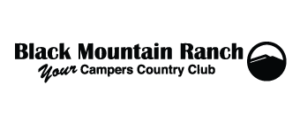How do we maintain the Ad system?
Q: How do we add new Ads?
Select ‘Classified’ from the left menu on the Dashboard Page. Then Select ‘Listings‘. Click the ‘Place Ad’ Button at the top to add a new ad.
Q: How do we edit Ads?
Select ‘Classified’ from the left menu on the Dashboard Page. Then Select ‘Listings‘. Find the ad you want edited (the ‘Search Ad’ box at top may be helpful). Beside the Ad Headline there are options to View, Edit, or Delete the ad. The EDIT link opens up the screen with all the text and detail items of the ad.
If there are no images, the link will say “Add Images”. Once there, use the ‘Browse’ Button to locate and add images.
If there are images in the ad already, there will be a link that says “Manage Images”.This will show the existing images, which can be deleted with the “-” icon or manage priority using the checkmark icon. The ‘Browse’ Button enables you to locate and add images. The ‘X’ icon lets reject pictures which is mostly used when you allow users to upload them.
Q: What about a category that’s not in our list?
Select ‘Classified’ from the left menu on the Dashboard Page. Then Select ‘Categories‘. You can add or edit the list from there.
Q: What about all the other options under the ‘Classified’ Left menu?
The Classifieds plugin is a complete ad package and allows for billed ads, so are there are more options than are presently used by BMR. The “Settings” option can change the way the ad system works, so extreme caution is advised before making changes!