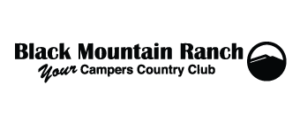How do we maintain this website??
Q: How do we add new users?
Advise your users to go to the Member Page – www.blackmountranch.us/members. There is a login option, and below that is an option to Register. The member can fill it out and an email notice will be sent to the BMR admin email.
Then, a BMR admin user can login and select Users from the list at the left of the ‘Back End’. Then, click on ‘Not Active’ at the top of the list. This brings up the list of Unactivated users. When you hover over a user name, you will see the options for the user, one of which will be ‘Activate’. Simply click on the link & the user is ready! You will probably want to send them an email to inform them.
Q: How do I edit the items showing on the home page?
Dashboard / Appearance / Theme Options give you the layout options.
The ‘Slider’ Tab has the picture controls.
Pages / All Pages / Home (page in list) / Edit brings you to the text on the Home Page
Q: How do we handle documents on our pages?
The document gallery, which is used for Word and PDF documents must be ‘attached’ to a page. This tool works well if you want to automatically create and icon and do not care about the order or grouping within the page.
… [Media (list view)] find the document you want to include on the page and click the ‘Attach’ link in the ‘Uploaded to’ column.
… (you would have uploaded the picture using the media upload process)
… You will be presented with a list of ALL the posts and pages on the site. Find the page you want to ‘Attach’ to. You MAY need to type the name in the search field to find it. Select the bullet beside the page, then click the ‘Select’ button at the bottom.
… This will place the document, along with a document icon on the page selected, where it has the short-code “dg” (in brackets) on it.
… To remove a document from a page, you can use the Media Library and Delete Permanently or, click ‘Unattach’ in the Media list.
The BSK PDF manager is for PDF documents only, but gives flexibility to group them, and give them more user friendly names.
… Select BSK PDF Manager / PDF Documents for a list of PDF documents being tracked.
… Click on ‘Add New’ on top if you have a new document. You will select a category, give it a title, then choose a PDF file to upload. You can also delete a document from this page.
… To use the grouping, add the shortcode
bsk-pdf-manager-list-category id="x" (in brackets)
where ‘x’ is the category id to display (shown under Categories). To display a single document name, use
bsk-pdf-manager-pdf id="x" (in brackets)
where ‘x’ is the id id as a shortcode.
You can find more help for the PDF Manager here: BSK PDF Manager
Q: How do I set the email addresses & responses used for the website?
For the Business Directory, go to the Dashboard navigate to Directory Admin/Manage Options, then select the E-Mail tab. All the text for email responses can be edited there. There are also fields to add to the admin email if you need to.
For Member’s Registration, go the Dashboard, navigate to Settings/WP-Members and select the WP-Members Options to change the notification email address. Then, under Manage Options, ‘Notify admin’ you can click the link to ‘CHANGE‘. If you want to change the text in various email updates sent to members, go to the ‘Dialogs’ tab. The Emails tab has the email address that the member sees when they receive email from the website regarding member registration.
For the Classified Ads, go the Dashboard, navigate to Classified/Settings and select the Email tab for various text and email address options.
You can find more help for the PDF Manager here: BSK PDF Manager
Q: What if I want to add some other areas that ONLY MEMBERS SEE?
To hide content, you use the ‘tags’ as shown below. The tags are the text that is wrapped in “[” & “]”. The hidden content starts with the ‘status=”in” ‘ tag & ends with /wp-member as shown below. All the letters in the shortcodes are lower case & remember to use the forward slash “/” in the ending shortcode.
Hidden content
The following shortcode shows an example of content that will display to a user that is logged in. This can be used on any page, including special pages created with other shortcodes, such as the members settings area or a registration page.
[wp-members status="in"]
this content can only be seen by logged in users.
[/wp-members]